EI_Script_TR – Transaction script details definition
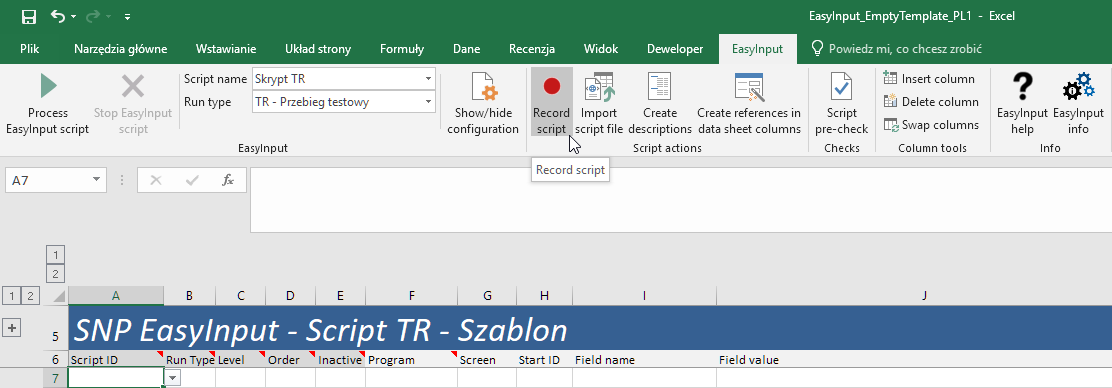
The EI_Script_TR worksheet contains transaction script details. The EI_Script_TR worksheet is only visible when transaction script is chosen (see EI_Script_Name worksheet and ribbon menu) and configuration is not hidden. The tranaction script uses the SAP Batch Input technology. Apart from batch input data (columns F-J) the worksheet EI_Script_TR contains additional data steering how the script will be executed.
Transaction script preparation
Transaction scripts are usually prepared by recording a chosen transaction either directly from EasyInput (Record script button) or in the SHDB recorder transaction in the SAP system. The process of transaction script preparation is described in a later section of this manual. For scripts recorded in the SHDB transaction, it is recommended to enable additional script processing menu buttons (by default invisible). To enable them change the configuration setting: EasyInput Info > Settings > Other > Uncheck “Hide advanced script configuration options”.
EI_Script_TR – Button Record script
The easiest way to record an SAP TR script is by pressing the Record Script button. The process of transaction script recording is described in a later section of this manual. After finishing, the transaction in the SAP GUI, EasyInput stops the recording and asks whether to reject or to import the recording. If SAP GUI Scripting is not allowed in the system, then recording TR scripts directly from EasyInput will not work. If this is the case, please use conventional transaction recorder in SAP GUI (transaction SHDB) and then copy or import the recorded script to EasyInput.
EI_Script_TR – Button Import script file (visible only if relevant setting is made in the settings – EasyInput Info > Settings > Other > Uncheck “Hide advanced script configuration options” )
The easiest way to copy the script generated in SAP into EasyInput is to do it manually with the use of key shortcuts Crtl+Y, Ctrl+C, Ctrl+V (Copy and Paste). For longer scripts this metod can be to tedious, and therefore a second automatic option to import such a script is implemented. A recorded in SHDB transaction script can be saved to a text file. This text file can be later uploaded to EasyInput. To load such a script file click the button “ Import script file” on the ribbon. The button is only accessible when worksheet EI_Script_TR is selected
EI_Script_TR – Button Create descriptions (visible only if relevant setting is made in the settings – EasyInput Info > Settings > Other > Uncheck “Hide advanced script configuration options” )
Fills the description column on the EI_Script worksheet (“K”). That simplifies recognition of the meaning of the technical field names.
EI_Script_TR – Button Auto-fill read/write columns
In order to simplify assigning script rows to data sheet columns, the user can fill in only Transfer type in L column of the script, and let EasyInput assign columns (e.g. AA, AB, AC,…) automatically. This can be started by pressing the button “Auto-fill read/write columns”. After automatic column assignment, one can rearrange them using “Column tools” ribbon buttons.
EI_Script_TR – Button Create references in data sheet columns
After creating the script itself on the EI_Script_XX worksheet, the references to data sheet should be created for each row where column “L” has a value. This is an automatic task started by pressing the „Create references in data sheet columns” button on the ribbon.