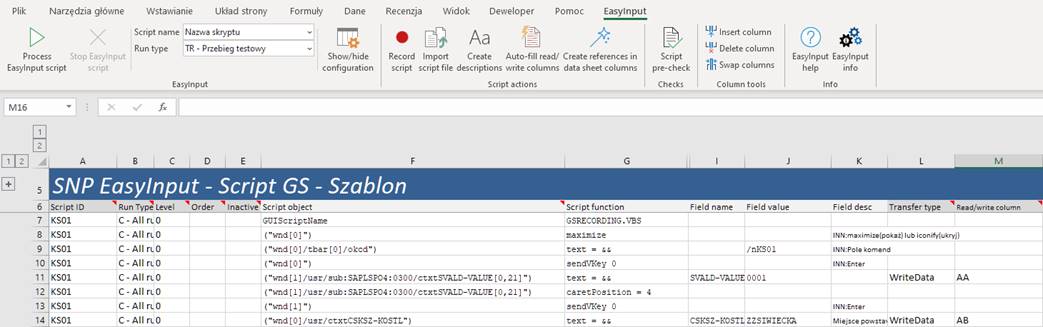EI_Script_GS – SAP GUI script details definition
The EI_Script_GS worksheet contains SAP GUI script details. The EI_Script_GS worksheet is only visible when SAP GUI script is chosen (see EI_Script_Name worksheet / ribbon menu) and configuration is not hidden. SAP GUI script can pass data to/read data from SAP GUI and call SAP GUI actions. Apart from data describing the SAP GUI script (columns F-J) the worksheet EI_Script_GS contains additional data steering how the script will be executed.
SAP GUI script preparation
SAP GUI script preparation starts with recording of user’s actions with SAP GUI recorder. After recording, the script file (the *.vbs file) can be imported manually or automatically into EasyInput. The recording can be started manually form SAP GUI or initiated directly within EasyInput via button “Record Script”. Short information on most important SAP GUI scripts elements can be found in help section describing recording SAP GUI script.
EI_Script_GS – Button Record script/ Stop script recording
The easiest way to start recording SAP GUI script is to press the “Record Script” button on the ribbon menu. It has additional advantage over recoding from SAP GUI - the TestToolMode settings from EI_Config worksheet is taken into account when the script is recorded from EasyInput. This allows more consistent recording/ playing of GS Scripts (see TestToolMode setting description on EI_Config worksheet). The “Stop script recording” button should be than used to stop the recording session.
EI_Script_GS – Button Import script file (optional, visible only if “Hide advanced script configuration options” is unchecked in settings)
The script file recorded in the SAP system (the *.vbs file) can be imported with this button onto EasyInput E_Script_GS worksheet. The button is only accessible when worksheet EI_Script_GS is selected. Not needed for script recorded directly in EasyInput.
EI_Script_GS – Button Create descriptions (optional, visible only if “Hide advanced script configuration options” is unchecked in settings)
Fills the description column on the EI_Script_XX worksheet (“K”). That simplifies recognition of the meaning of the technical field names. Not needed for script recorded directly in EasyInput.
EI_Script_GS – Button Auto-fill read/write columns
In order to simplify assigning script rows to data sheet columns, the user can fill in only Transfer type in L column of the script, and let EasyInput assign columns (e.g. AA, AB, AC,…) automatically. This can be started by pressing the button “Auto-fill read/write columns”. After automatic column assignment, one can rearrange them using “Column tools” ribbon buttons.
EI_Script_GS – Button Create references in data sheet columns
After creating the script itself on the EI_Script_XX worksheet, the references to data sheet should be created for each row where column “L” has a value. This is an automatic task started by pressing the „Create references in data sheet columns” button on the ribbon.
|
|
|
|
|
|